How to Install and Use Ngxtop in Linux
To install ngxtop, first you need to install PIP in Linux, depending on your OS you might need the EPEL repository installed.
Here is a quide to install EPEL - https://community.webcore.cloud/tutorials/how_to_install_pip_on_centos_7/.
Once you have pip installed on your system, you can install ngxtop using following command.
pip install ngxtopMonitor Nginx Server Requests
Now that you have installed ngxtop, the easiest way to run it is without any arguments. This will parse the /var/log/nginx/access.log and runs in follow mode (watch for new lines as they are written to the access log) by default.
ngxtopSample Output
running for 411 seconds, 64332 records processed: 156.60 req/sec
Summary:
| count | avg_bytes_sent | 2xx | 3xx | 4xx | 5xx |
|---------+------------------+-------+-------+-------+-------|
| 64332 | 2775.251 | 61262 | 2994 | 71 | 5 |Detailed:
| request_path | count | avg_bytes_sent | 2xx | 3xx | 4xx | 5xx |
|------------------------------------------+---------+------------------+-------+-------+-------+-------|
| /abc/xyz/xxxx | 20946 | 434.693 | 20935 | 0 | 11 | 0 |
| /xxxxx.json | 5633 | 1483.723 | 5633 | 0 | 0 | 0 |
| /xxxxx/xxx/xxxxxxxxxxxxx | 3629 | 6835.499 | 3626 | 0 | 3 | 0 |
| /xxxxx/xxx/xxxxxxxx | 3627 | 15971.885 | 3623 | 0 | 4 | 0 |
| /xxxxx/xxx/xxxxxxx | 3624 | 7830.236 | 3621 | 0 | 3 | 0 |
| /static/js/minified/utils.min.js | 3031 | 1781.155 | 2104 | 927 | 0 | 0 |
| /static/js/minified/xxxxxxx.min.v1.js | 2889 | 2210.235 | 2068 | 821 | 0 | 0 |
| /static/tracking/js/xxxxxxxx.js | 2594 | 1325.681 | 1927 | 667 | 0 | 0 |
| /xxxxx/xxx.html | 2521 | 573.597 | 2520 | 0 | 1 | 0 |
| /xxxxx/xxxx.json | 1840 | 800.542 | 1839 | 0 | 1 | 0 |
To quit, press [Ctrl + C]. Parse Different Access Log
You can parse a different access log, for instance for a particular website or web app using the -l flag as shown.
sudo ngxtop -l /var/log/nginx/site1/access.logList Top Source IPs of Clients
The following command will list all top source IP’s of clients accessing the site.
sudo ngxtop remote_addr -l /var/log/nginx/site1/access.logSample Output
running for 20 seconds, 3215 records processed: 159.62 req/sec
top remote_addr
| remote_addr | count |
|-----------------+---------|
| 118.173.177.161 | 20 |
| 110.78.145.3 | 16 |
| 171.7.153.7 | 16 |
| 180.183.67.155 | 16 |
| 183.89.65.9 | 16 |
| 202.28.182.5 | 16 |
| 1.47.170.12 | 15 |
| 119.46.184.2 | 15 |
| 125.26.135.219 | 15 |
| 125.26.213.203 | 15 |
Use Particular Log Format
To use a log format as specified in log_format directive, employ the -f option as shown.
sudo ngxtop -f main -l /var/log/nginx/site1/access.logParse Apache Log From Remote Server
To parse Apache log file from a remote server with common format, use a command similar to the following (specify your username and remote server IP).
ssh user@remote_server tail -f /var/log/apache2/access.log | ngxtop -f commonSample Output
running for 20 seconds, 1068 records processed: 53.01 req/sec
Summary: | count | avg_bytes_sent | 2xx | 3xx | 4xx | 5xx |
|---------+------------------+-------+-------+-------+-------|
| 1068 | 28026.763 | 1029 | 20 | 19 | 0 |Detailed: | request_path | count | avg_bytes_sent | 2xx | 3xx | 4xx | 5xx |
|------------------------------------------+---------+------------------+-------+-------+-------+-------|
| /xxxxxxxxxx | 199 | 55150.402 | 199 | 0 | 0 | 0 |
| /xxxxxxxx/xxxxx | 167 | 47591.826 | 167 | 0 | 0 | 0 |
| /xxxxxxxxxxxxx/xxxxxx | 25 | 7432.200 | 25 | 0 | 0 | 0 |
| /xxxx/xxxxx/x/xxxxxxxxxxxxx/xxxxxxx | 22 | 698.727 | 22 | 0 | 0 | 0 |
| /xxxx/xxxxx/x/xxxxxxxxxxxxx/xxxxxx | 19 | 7431.632 | 19 | 0 | 0 | 0 |
| /xxxxx/xxxxx/ | 18 | 7840.889 | 18 | 0 | 0 | 0 |
| /xxxxxxxx/xxxxxxxxxxxxxxxxx | 15 | 7356.000 | 15 | 0 | 0 | 0 |
| /xxxxxxxxxxx/xxxxxxxx | 15 | 9978.800 | 15 | 0 | 0 | 0 |
| /xxxxx/ | 14 | 0.000 | 0 | 14 | 0 | 0 |
| /xxxxxxxxxx/xxxxxxxx/xxxxx | 13 | 20530.154 | 13 | 0 | 0 | 0 |
For more usage options, view the ngxtop help message using the following command.
ngxtop -h
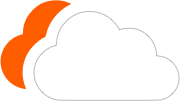




0 Comments
Please log in to leave a comment.