Create Email Scout Report
Once you have run your incoming or outgoing log search, you can choose to set up an Email Scout Report (ESR) which contains the results of the log search and can be scheduled to be sent to a specific recipient or to all mailboxes in the domain. An ESR can be set up to run straight away, at a scheduled date and time or periodically, at a scheduled date and time.
If catch-all is detected on your destination mail server, the Protection Reports will not send. For more information, see Catch-all and Spam Experts.
Automatic Email Scout Reports will not be sent to Shared Mailboxes or Distribution lists.
In the Domain Level Control Panel, click on Incoming > Logs or Outgoing > Logs
Using the filters in the Query Rules panel, choose what log search data you want to display in the results
Click on Show Results to display the results
Click on Email me this report above the Query Rules panel
The Setup Email Scout Report dialog is displayed in the Details tab
In the Subject field enter the subject for the report. This will be the subject of the report email received by the user
From the Delivery dropdown, choose from the following options whether you want to create and send the report immediately or on a given date and time - or create a scheduled report:
Right away - Send the report to the specified recipient immediately
At given time - Displays the Delivery options panel allowing you to specify a date and time to the specified recipient
Weekdays at 09:00
Every day at 09:00, 12:00 and 16:00
Repeat - Displays the Delivery Options panel in which you can schedule the report using a variety of frequency options
Advanced - Displays the Delivery Options panel allowing you to further specify your repeat schedule (in a 'crontab' style format)
Enter the sender you want to be displayed in the Sender field of the email
The sender must be a valid sender address such as no-reply@antispamcloud.com or a valid mailbox at the domain.
Enter the report recipient in the Recipient field
In the Choose the domain(s) to generate a report for field choose one or more domains. The report will include mail filtered for all mailboxes in the listed domain(s).
Select the template you want to apply in the Template name field
You can create your own Email Scout Report templates to define your report format - see ESR Templates.
Click on Schedule
The newly created report will be emailed to the recipient on the date and time specified.Preview
To preview the Email Scout Report, you can do this when configuring the report, or by editing an existing report. When Configuring
In the Domain Level Control Panel, click on Incoming > Logs or Outgoing > Logs
Using the filters in the Query Rules panel, choose what log search data you want to display in the results
Click on Show Results to display the results
Click on Email me this report above the Query Rules panel
The Setup Email Scout Report dialog is displayed in the Details tab
Configure the report as above
Select the Preview TabEmail content
The Email Scout Reports email contains a list of emails that match the report filters you specified in your log search.
The subject line may contain a link. When clicked this will open a web page in your browser containing the message content.
In this page you can:
View the message as Plain text or Raw (which displays the message headers)
Use the Available Actions dropdown to perform the following:
Block list Sender
Release
Allow list Sender
Remove
Release and Train
UnsubscribeOnce you have created your Email Scout report, it is listed in the Reporting > Email Scout Reports page: See View and Edit Automatic or Custom Email Scout Reports.

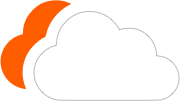




0 Comments
Please log in to leave a comment.