Generate a Certificate Signing Request in Plesk
-
Log into Plesk.
-
Select Domains from the main menu and click on the domain name to access its settings page.
-
Click on SSL Certificates to bring up the SSL certificate page
-
Now click the blue Add SSL Certificate button
-
Fill out the request form and then press the Request button:
While the fields are self-explanatory, pay special attention to these three required fields: Certificate name: This is how the certificate will be displayed in Plesk. To make it easier to identify later, you’ll likely want to use the domain name. Domain name: If you want your SSL certificate to cover the domain with and without the “www”, you must enter the “www” version here. A certificate for www.yourdomainname.com will cover both yourdomainname.com and www.yourdomainname.com. A certificate for yourdomainname.com will only apply to yourdomainname.com. Email: Plesk will email the CSR and details to this address, although we will walk through retrieving the CSR directly from Plesk in the next step.
-
Upon submitting the form, you’ll be redirected to the domain’s SSL Certificates page. Click on the certificate name (“Sample” in this example) to return to the certificates page, where you’ll be able to copy the CSR
-
On the SSL Certificates page for the domain, scroll down to the section labeled CSR, and copy all the text contained in that field
Important: Leave this window up, as you will return to it once you have ordered and obtained the certificate. You will paste the certificate into the Upload the certificate as text field just above the CSR section on this same page.

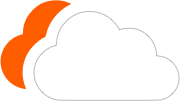




0 Comments
Please log in to leave a comment.